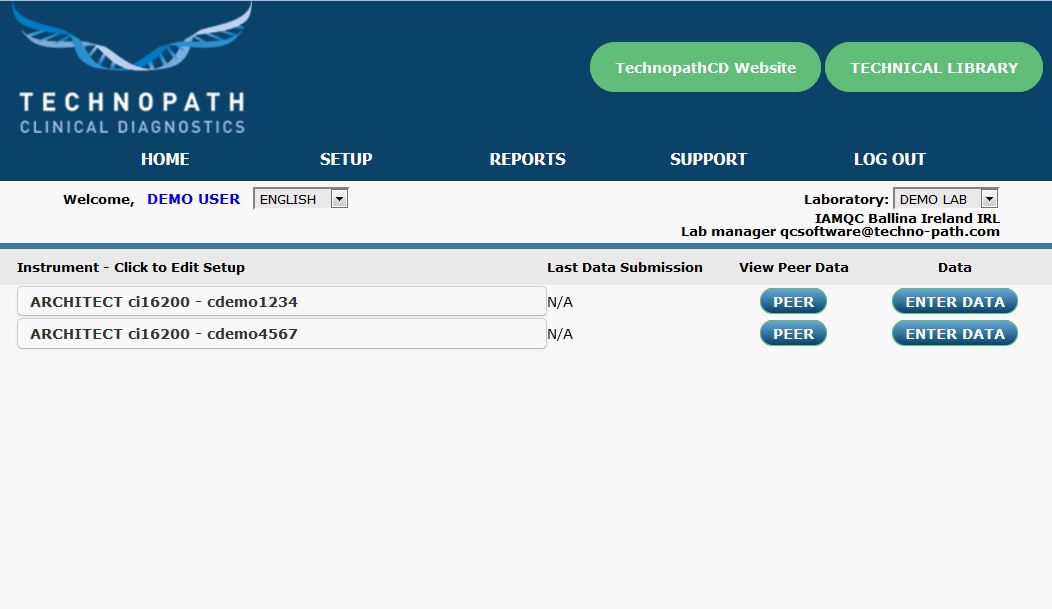
Step 1
Login to IAMQC™ using your USERNAME and PASSWORD.
When the home screen is presented, all of your available instruments are listed.
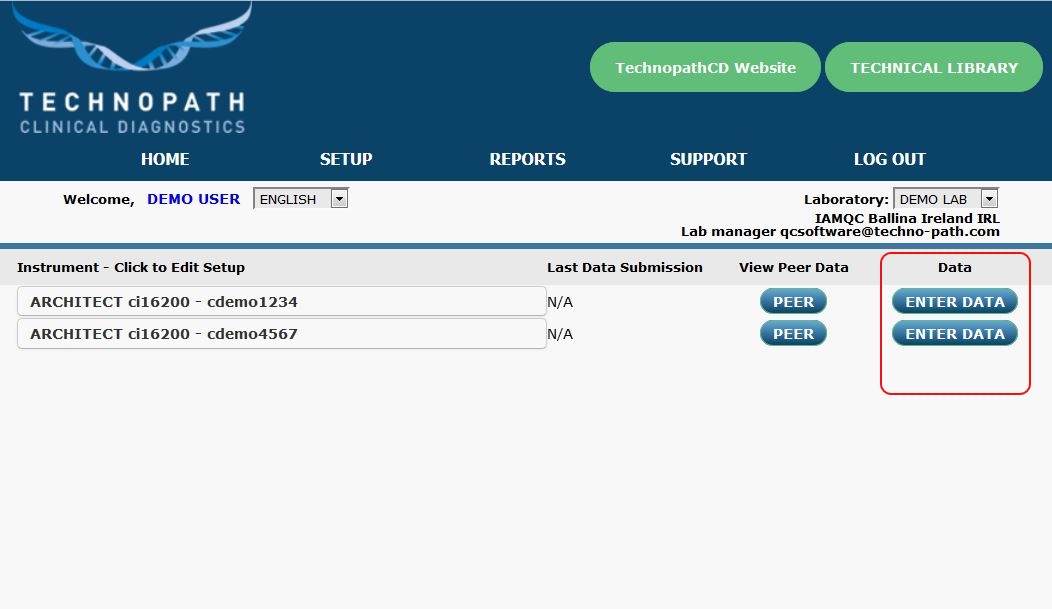
Step 2
Each instrument listed will allow you to enter data manually by clicking on 'INSTRUMENT', located to the right of the HOME screen.
Step 2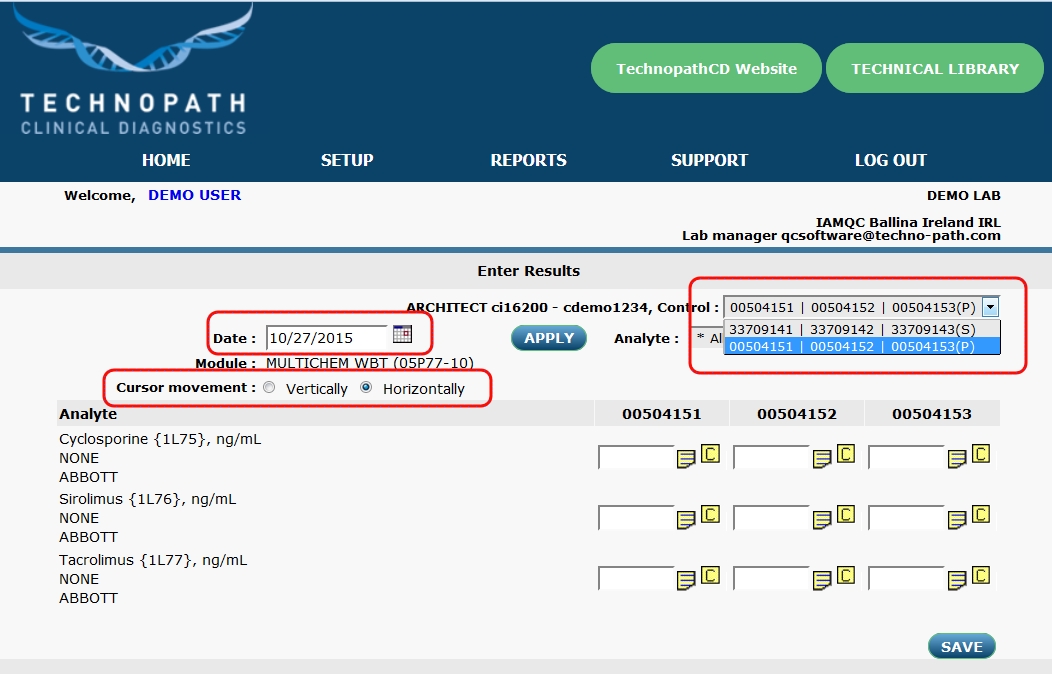
Step 3
Before data can be entered, you need to SET THE PREFERENCES
1. Set the DATE.
2. Choose a LOT NUMBER from the drop down menu.
3. Select your CURSOR MOVEMENT option.
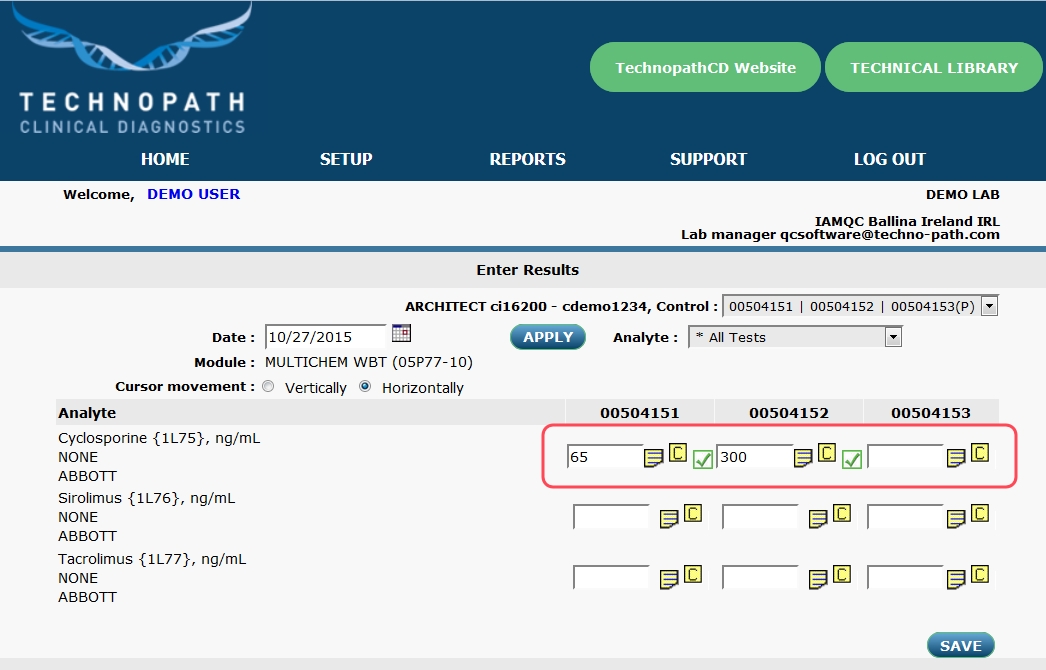
Step 4
To enter data, click within the first entry cell.
Enter your result for the specific Analyte.
Once entered hit RETURN/ENTER on your keyboard to confirm. The cursor will automatically move to the next cell.
Data can be entered for all tests by default or you can enter data for individual tests by selecting the relevant analyte from the drop down menu.
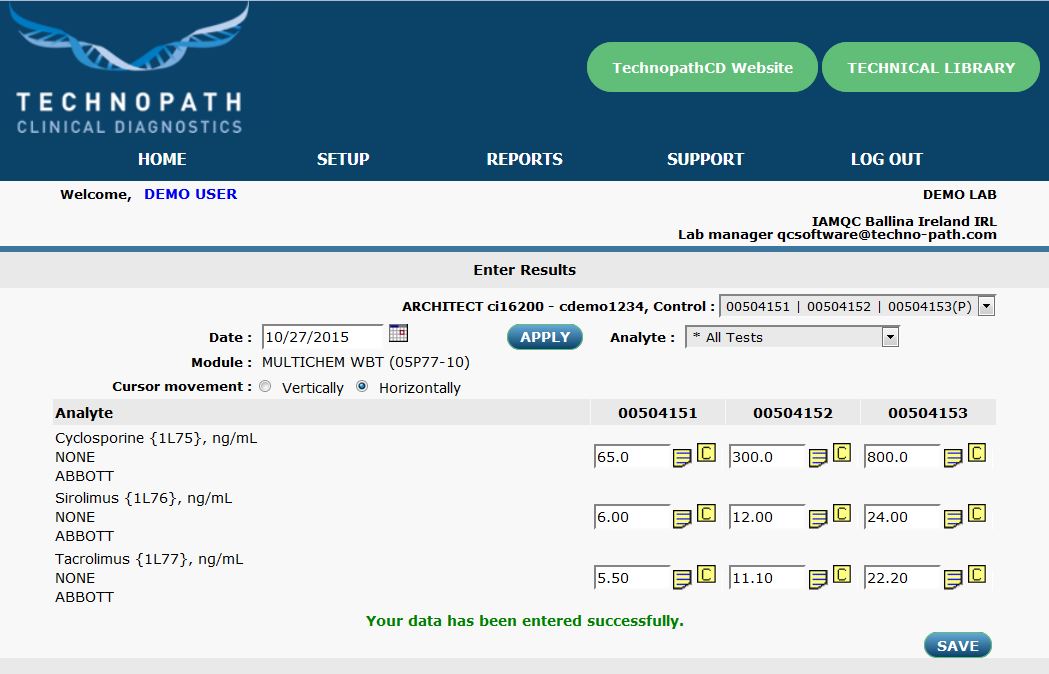
Step 5
When data entry is complete, Click 'SAVE' at the bottom of the screen.
Clicking 'SAVE' posts all results entered and changes made, to the database.
Once you have successfully saved your results, a confirmation message will appear at the bottom of the screen stating 'YOUR DATA HAS BEEN ENTERED SUCCESSFULLY'
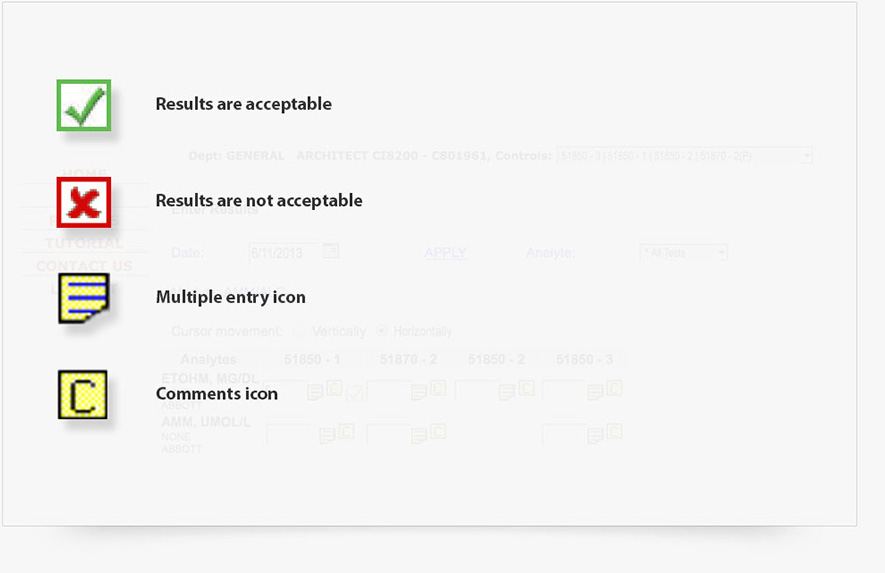
Notes
The IAMQC™ system gives the user a visual confirmation as to whether the data entered is within the acceptable range by displaying a green check mark for an acceptable entry and a red x for an unacceptable entry.
To delete a previously entered or an incorrect result, simply clear the cell value(s) and renter the correct values
You can enter more than one result per day by clicking on the Multiple Line Icon.
You can enter comments for each result by clicking on the Comments Icon