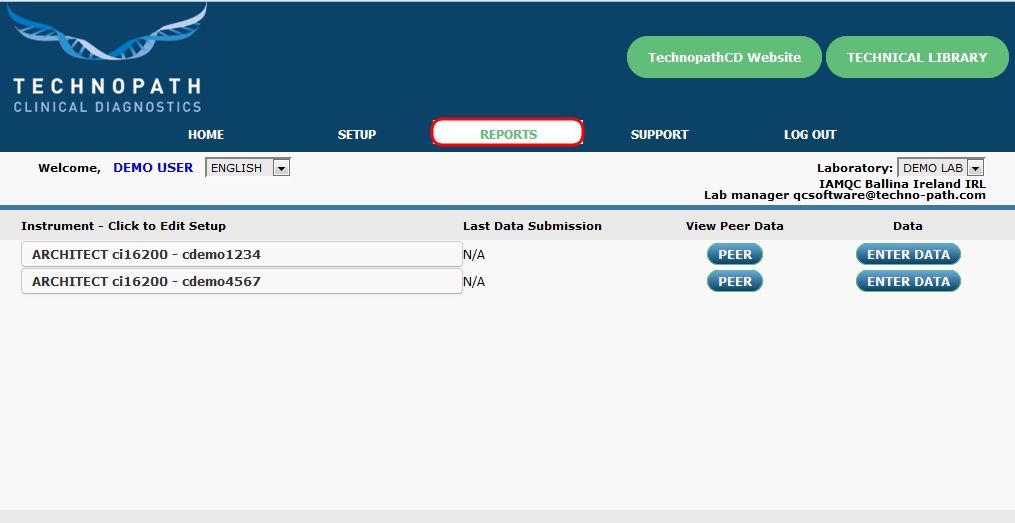
Step 1
Login to IAMQC™ using your USERNAME and PASSWORD.
When the home screen is presented, click the REPORTS button in the top menu.
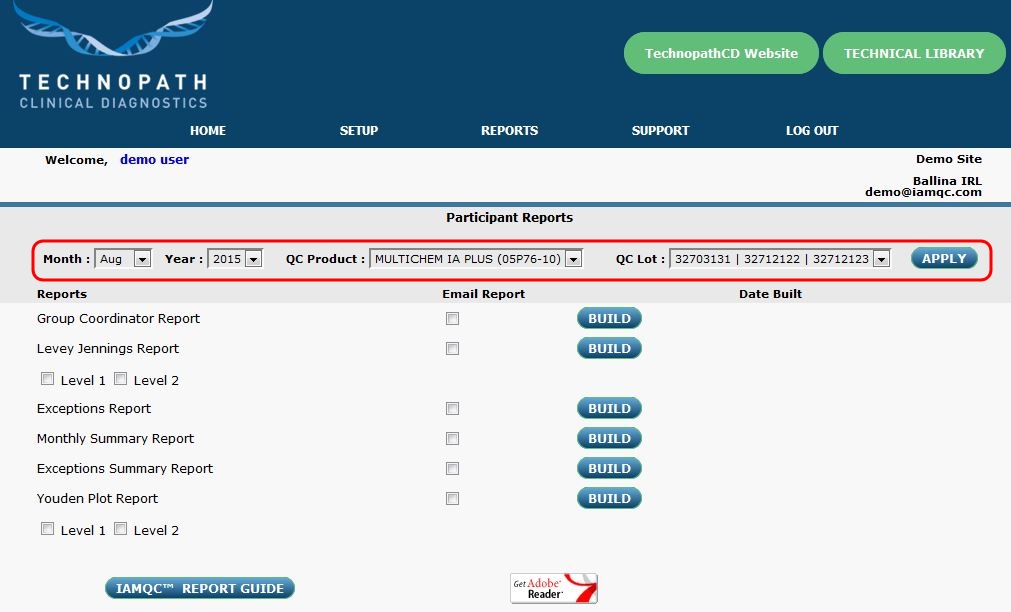
Step 2
Before you build your IAMQC™ report set your preferences, by choosing the relevant Product and Lot Number and entering the time period of interest in the Date section.
Click APPLY to set your preferences.
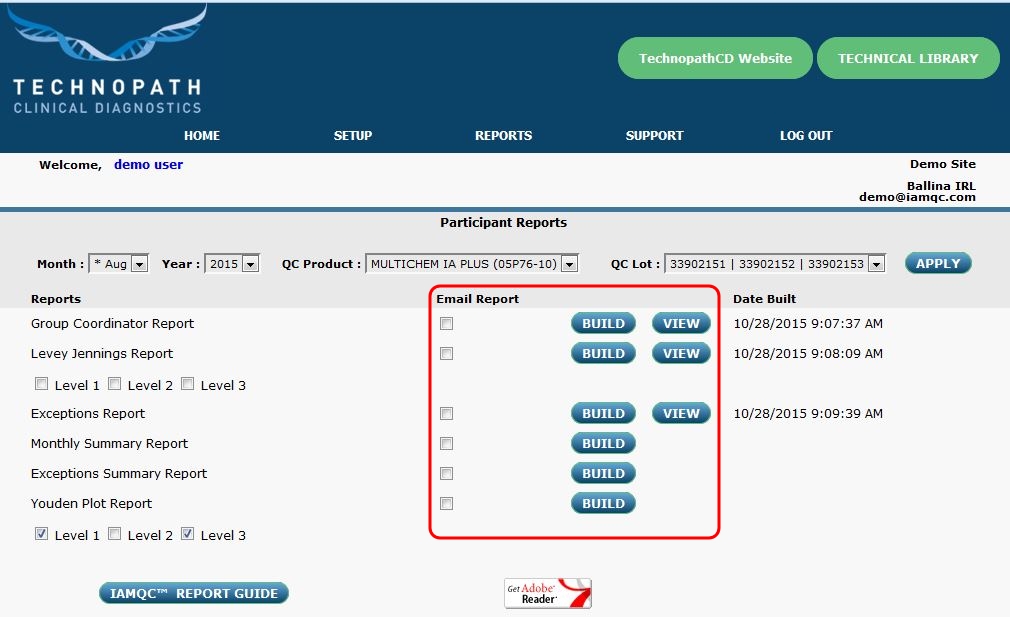
Step 3
Click on BUILD beside the report you wish to view.
If you wish to email a copy of the report to the designated email addresses, tick the box in the Email Report column
This will create a report in PDF format.
All reports are calculated and built in real-time to give you the most up-to-date information available.
Once the report is built it will be displayed on the screen. You can then print, save or close the report.
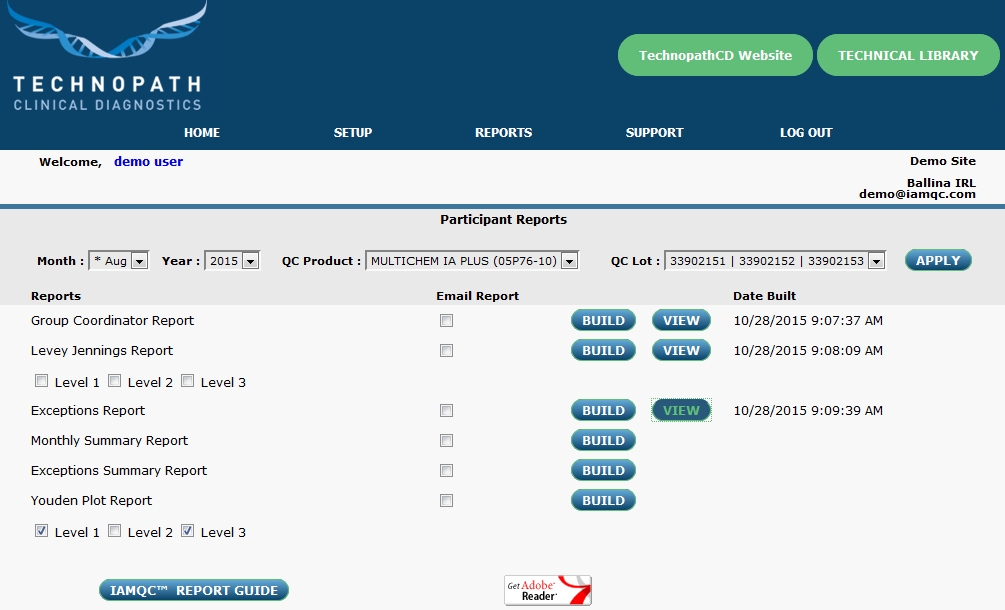
Notes
Previously built reports can be accessed online by clicking the VIEW button.
The date and time the most recent report was built is displayed next to each individual report.
Certain reports provide the option of selecting the QC levels to be included in the report.
Simply check-mark the box beside each level you want to include and click BUILD.